
How does messaging work on TickTalk?
We use secure messaging with end-to-end encryption to ensure your child's information stays private. All messages sent will appear in the free TickTalk app in our Secure Messaging Center and will not appear in your phones iMessages/regular text messaging.
All Messaging Contacts Must Download The TickTalk App & Request Permission from Parents/Guardians
All users who want to message and/or video call your TickTalk must download the free TickTalk app. They can download the app from the Apple or Google Play Store by searching for “TickTalk,” downloading the app, and signing up for an account. Once they have signed up, they will enter the TTID number of your watch (which you can find either in your Watch Settings) and request to pair.
Messages Appear in your TickTalk App
All messages are stored in our Secure Messaging Center, which you can find at the bottom of your app, and you have the option of sending texts, voice messages, photos, GIFs, and emojis back and forth with your child to always stay connected. To send a message, go into your TickTalk app and select Messages on the bottom navigation bar of the screen. To start a Group Chat, simply select Group Chat, select the members of your group, and start messaging!
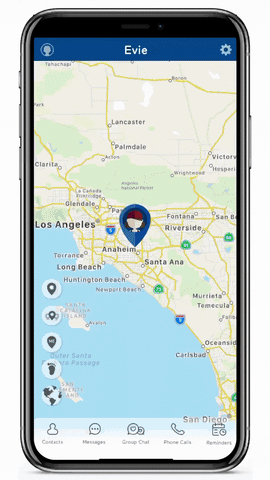
Set Individual Access Levels
You will receive an approval request in your TickTalk app and can set individual access levels to grant them either Full Access to see the same features as you including watch location and settings or Limited Access to simply allow them to message and video call. You can add up to 53 trusted contacts to contact your child through their TickTalk.
Can TickTalk type out custom text messages?
While the watch face cannot type out text messages and does not come with a keyboard option due to its small size, we have the option for custom Talk-To-Text dictated messages, voice recordings, preloaded preset text responses, plus the option for parents to create unlimited custom text responses through the free TickTalk App to best fit your child’s lifestyle like “heading to soccer practice” or “going to Theo’s house.” Simply go to your TickTalk app on your phone, select Settings in the upper right hand corner, select Custom Text Responses, and select the + icon in the upper right hand corner.

Can I set up a group chat with our entire family if we only have one TickTalk watch?
Yes! You can set up a group chat with your entire family, other TickTalk watches, classmates, teammates, and more as long as they download the free TickTalk App from the Google Play or Apple Store or own another TickTalk watch. In your TickTalk app, simply select Group Chat, hit the + icon in the upper right hand corner, and create your group message to keep your entire family safely connected!

