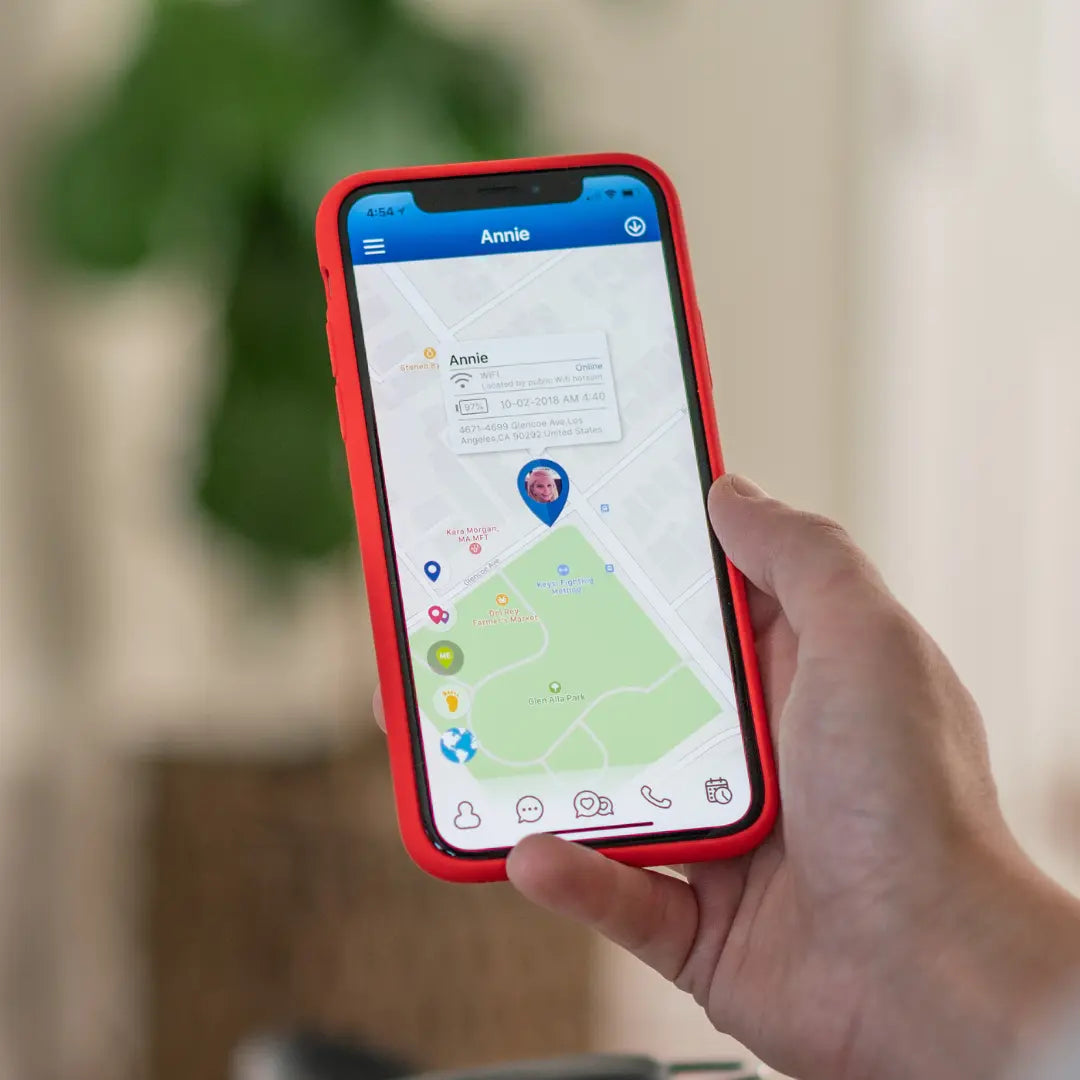Calling your TickTalk smartwatch from your TickTalk App
When we created TickTalk, it was important that we create a safe cell phone alternative that had all the positive features of a smartphone without any of the negative. With a cellular plan exactly like a cell phone, but no internet, games, or social media, TickTalk allows you to safely connect with your child without sacrificing peace of mind.
Access Voice Calls, Wi-Fi Calls, FaceTalk Video Calling & Remote Answer in One Spot
All your calling needs are in one place in your TickTalk App! Open your app and select Phone Calls on the bottom navigation bar to open up:
- Voice Calls: Exactly like a cell phone, use 2-way voice calling whenever you want to speak your child.*
- Wi-Fi Calls: Have poor cellular reception in your area or have members of your family that live internationally? You can use Wi-Fi calling to stay connected to the people you love most without the long distance charges.*
- FaceTalk: Use 2-way video calling to see your little one anytime, anywhere with FaceTalk.*
- Remote Answer: Added to our watches for emergency situations, Remote Answer will prompt your TickTalk to call you back within 1 minute with your end muted to hear your TickTalk's surroundings. For privacy and security reasons, only Full Access Users can use the Remote Answer function.
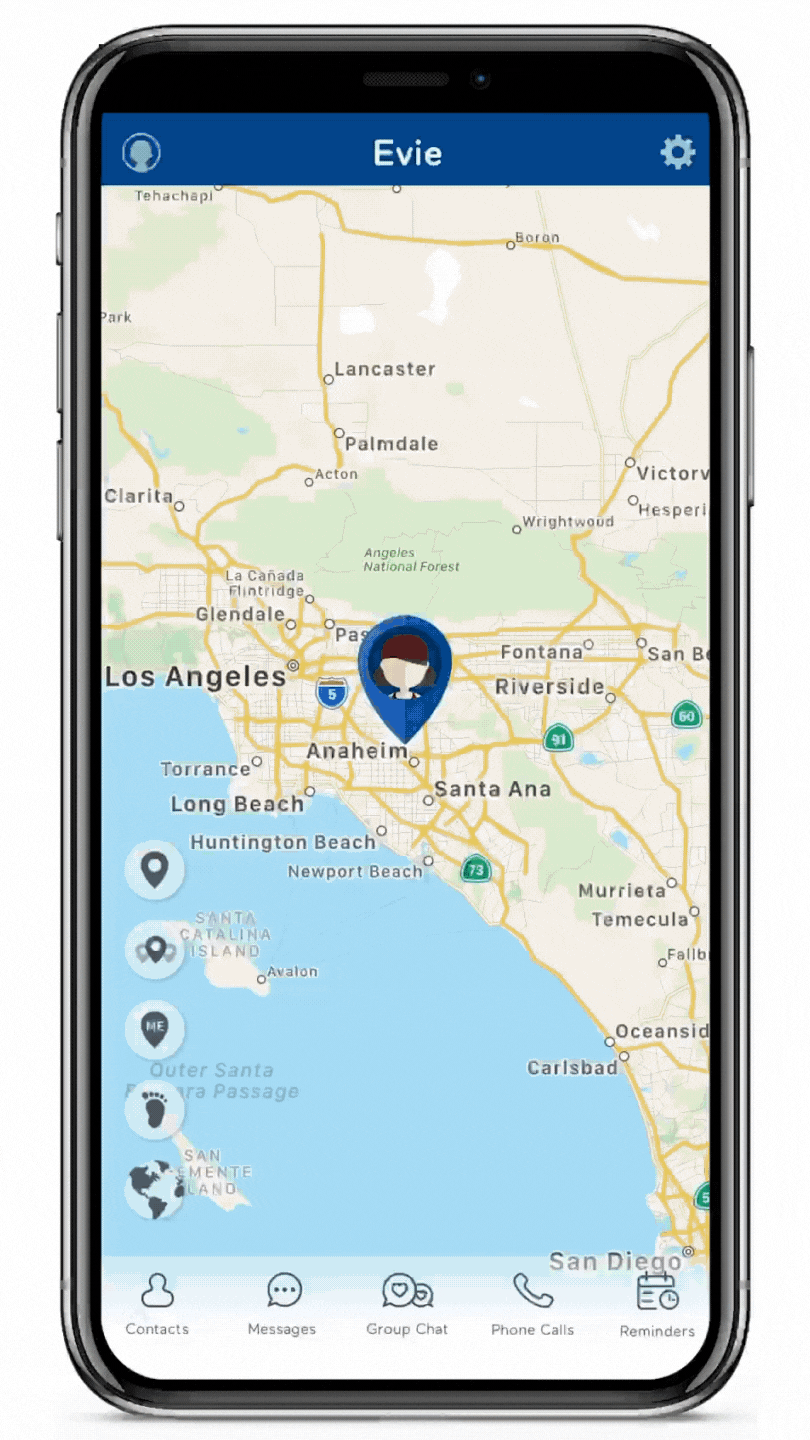
*Even when connected to Wi-Fi, Voice Calling will still use minutes.
*Wi-Fi Calling & FaceTalk Video Calling will use data if not connected to Wi-Fi. To avoid excessive data usage or accidental calling, you can enable FaceTalk Video Calling to only go through if connected to Wi-Fi in your free Parent App. You can also go to the App Settings > Wi-Fi and Location Tracking, and enable on Auto Connect so the watch will automatically connect and pair to Wi-Fi.
Works like a Cell Phone
TickTalk works like a standalone cell phone that requires a cellular plan with talk, text, and data. We include a free TickTalk Wireless SIM kit with every U.S. purchase for an affordable cellular plan option. TickTalk Wireless works on AT&T and T-Mobile’s networks to offer our customers a $9.99 per month, pay-as-you-go plan with no contracts that allows you to call your child anytime, just like if they had a cell phone. *Does not include mandatory regulatory taxes or fees
Save an Emergency SOS Contact
In the Contacts section in your TickTalk app, you can add a designated Emergency SOS contact. This person will automatically receive a call if your child presses and holds the red button on the side of their TickTalk for 5 seconds to keep you close in case of emergency. If your Emergency SOS contact doesn't answer, your TickTalk will automatically call the first 2 contacts saved as your Parent Shortcut Dial icons.

Add Parent Shortcut Dial Icons on your TickTalk Home Screen
Create 2x Parent Shortcut Dial Icons to live on your watch’s main home screen for easy dialing. Select Contacts in the bottom left-hand corner of your TickTalk app and the first two contacts entered will be your Shortcut Dial Icons. These icons are currently saved as Mom and Dad, but you can change them to fit your family best! Once saved, your child will see an icon for each contact as their first 1-2 icons on their TickTalk home screen to call you with the push of a button.
Don't want to save a second Shortcut Dial Icon? Save only the first contact and your child will only see 1 icon on their home screen.
![]()
Enable or Disable Your Watch Dial Pad
Your TickTalk comes with a dial pad to allow your child to call landlines or external phone numbers. Don't want your child to be able to call any phone number they'd like? Simply disable the feature in your TickTalk parental control app under Settings > Dial Pad.

Access your Watch Call Log
You can view your TickTalk smartwatch call log to see who your child voice calls by going into the TickTalk App > Settings > Watch Call Log.

Add up to 53 Parent-Approved Contacts
You can add up to 53 trusted contacts on your TickTalk. Anyone you add to your Phone Book Contacts will be able to use voice calling without downloading the app. If you’d like your contact to be able to message or video call with your watch, they’ll need to download the free TickTalk app in the Google Play or Apple Store and enter your watch TTID # (which you can find in your watches Settings > Pair) to request permission. You’ll receive a notification for anyone who requests to add your child and you can set individual access levels for each contact.