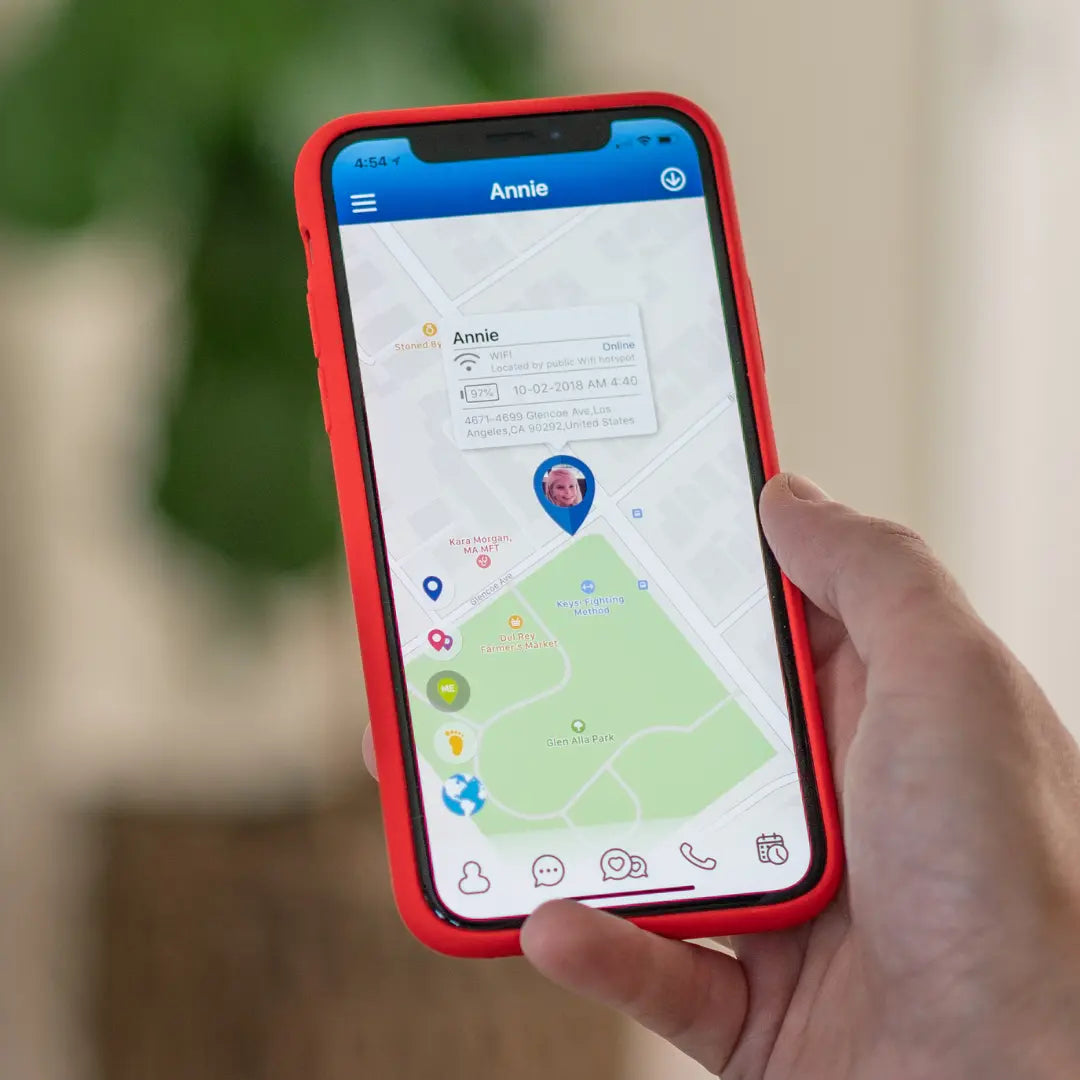Saving an Emergency SOS Contact from your TickTalk App
We know emergencies happen and the last thing we want our children to feel at a time of need is that they're alone--which is exactly why we included the Emergency SOS auto dial feature on our smartwatches. Whether they use it when they fall down, during an emergency, or simply because they just want to talk to you right then, Emergency SOS is here to give both you and your little one peace of mind.
Save an Emergency SOS contact from your TickTalk App
In your TickTalk App, you can add a designated Emergency SOS contact. Whoever you designate as the Emergency SOS contact will receive a call if your child holds the red button on the side of their TickTalk for 5 seconds. If your Emergency SOS contact doesn't answer, your TickTalk will automatically call the first 2 contacts saved as your Parent Shortcut Dial icons.
How to save an Emergency SOS Contact
In your TickTalk App, select the Contacts icon in the bottom left-hand corner. The phone number you enter into the third phone number slot under Contacts > SOS will be your Emergency SOS contact. To save, select SOS, enter your preferred Emergency SOS phone number, and click Confirm. Your child's TickTalk will update and your TickTalk will now call you anytime they hold the red button down.

Emergency SOS works even when your watch is on Do Not Disturb (DND) Mode
Emergency SOS is the only feature that will work when your child’s TickTalk is on Do Not Disturb Mode to keep your child safe in case of emergency. Simply press and hold the red button on the side of your TickTalk and it will automatically call whoever you dedicate as the Emergency SOS contact regardless of the DND status.
Watch our video for more information on setting up your SOS contact.