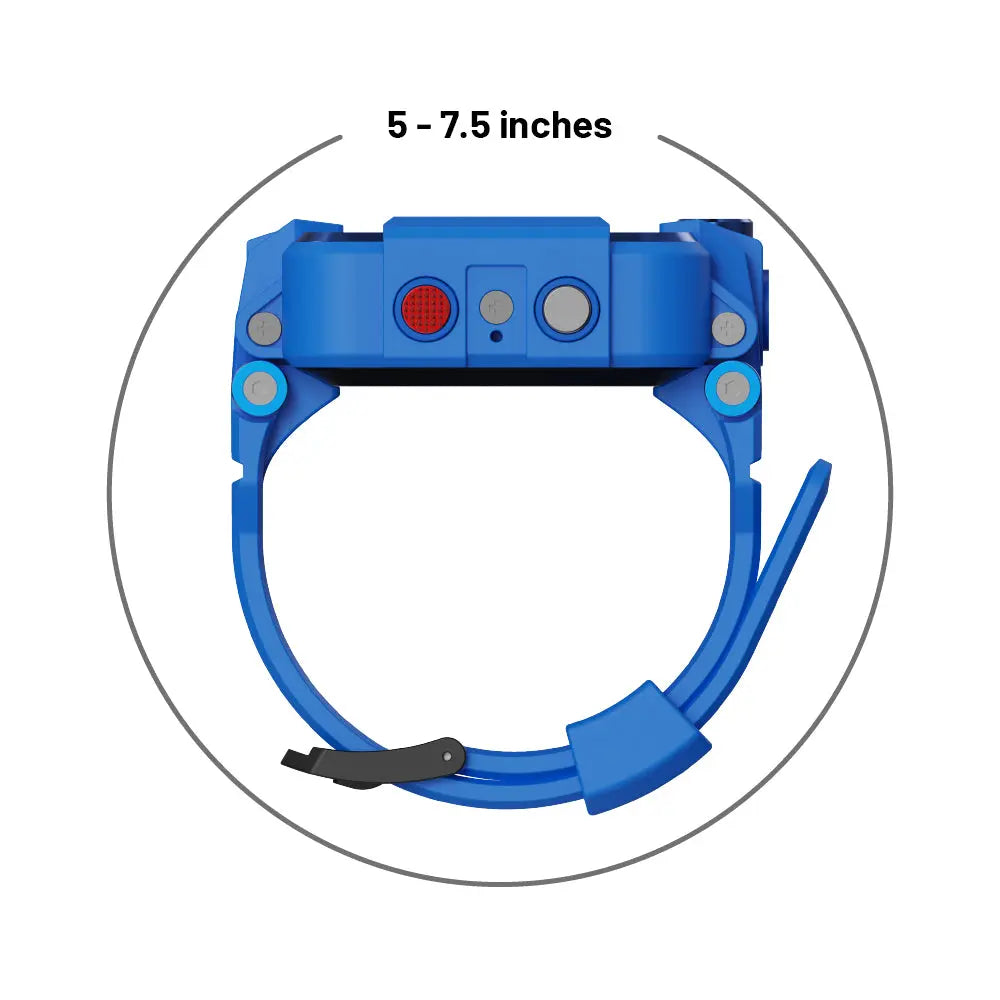Learn About Voice & Wi-Fi Calling On Your TickTalk
TickTalk was created when our founders wanted a safe way to communicate with their child. Adding voice and Wi-Fi calling functionality to our smartwatches was just one of the many ways to give parents peace of mind. So how does it work?
Works Like A Cell Phone
TickTalk works like a standalone cell phone that requires a cellular plan with talk, text, and data. We include a free TickTalk Wireless SIM kit with every U.S. purchase for an affordable cellular plan option. TickTalk Wireless works on AT&T and T-Mobile’s networks to offer our customers a $10 per month, pay-as-you-go plan with no contracts that allows you to call your child anytime, just like if they had a cell phone.
Access Wi-Fi Calling When You Need It
Have poor cellular reception in your area? Do members of your family live internationally? You can also use Wi-Fi calling to stay connected to the people you love most.
Create An Emergency SOS Contact
In the Contacts section in your TickTalk app, you can also add a designated Emergency SOS contact. This person will automatically receive a call if your child presses and holds the red button on the side of their TickTalk for 5 seconds to keep you close in case of emergency. If your Emergency SOS contact doesn't answer, your TickTalk will automatically call the first 2 contacts saved as your Parent Shortcut Dial icons.
Add Up To 53 Contacts
You can add up to 53 trusted contacts on your TickTalk: 2 shortcut speed dial icons for your watch’s main interface, 1 Emergency SOS contact, and 50 parent-approved contacts. Anyone you add to your watch contacts will be able to use voice calling without downloading the app. If you’d like your contact to be able to message or video call with your watch, they’ll need to download the free TickTalk app in the Google Play or Apple Store and enter your watch IMEI # to request permission from the main admin. You’ll receive a notification for anyone who requests to add your child and you can set individual access levels for each contact.
Add Speed Dial Icons On Your Watch Home Screen
Create two speed dial icons to live on your watch’s main home screen for easy dialing. Select Contacts in the bottom left-hand corner of your TickTalk app and select the contact you’d like to set as speed dial icons. Once saved, your child will be able to easily call you with the push of a button.
Enable or Disable Your Watch Dial Pad
Your TickTalk comes with an included dial pad to allow your child to call landlines or external phone numbers. Don’t want to give your child access to the dial pad? Simply disable the feature in your TickTalk parental control app under settings.