TickTalk 4 allows you to add up to 53 parent-approved contacts to keep your child connected with the people who matter most. Some families choose to only add immediate family members and others choose to add classmates, teammates, grandparents, and more. The best part is its completely up to you!
Types of contacts on your TickTalk
With TickTalk, you have 3 main types of contacts to choose from:
- Phone Book Contacts: Phone Book Contacts are contacts your child can call using regular phone calls. While all messaging and video calling happens in our TickTalk App to keep your child's information protected, these are contacts your child can talk to using voice calling without downloading the TickTalk App. This is great for loved ones who may not have a cell phone, like grandparents, or landlines you want to store, like their school.
- Approved App Users: For any contacts who want to not only use voice calling, but also messaging and video calling, they will need to download the TickTalk App from the Apple or Google Play Store and request permission to add your child. This is because we use secure, end-to-end encryption to make sure no unknown numbers or unapproved contacts are contacting your child.
- TickTalk Friends: If you have Add Friends enabled in your TickTalk App Settings, your child will be able to manually add other friends with TickTalk smartwatches within 6 feet or by manually entering another TickTalk smartwatch TTID number. Parents will receive a notification for any friends added with Add Friends.
Adding Phone Book contacts for voice calling
You can add Phone Book contacts by going into your TickTalk App, selecting Contacts on the bottom left of your main screen, and entering the name and phone number of your contact. These will appear on your child's Phone Book on their watch.
Adding Approved App Users for calling, video calling & messaging
To add your child, your contact will need to have your child's TTID number, which can be found in your child's watch Settings > Pair. After downloading the TickTalk App and setting up an account, they'll select the contact icon in the upper left hand corner, select Add Another TickTalk, and scan your child's QR code under watch Settings > Pair or select Pair with TTID Number to manually enter your child's TTID number.
Once you've approved the contact request, you'll be prompted to set their access level. Give them Full Access to have the same exact access as you including location tracking, Remote Answer, adding contacts, and editing settings (great for parents, caregivers, or other guardians who need to have access to your child's location) or Limited Access to only be able to use voice calls, video calls, messaging, and send Greeting Cards (best for friends, teammates, or anyone you'd like your child to be able to contact, but not necessarily see their location).
Adding TickTalk friends with Add Friends
Does your child have neighborhood friends or classmates who also have TickTalks? You and your child can easily add their friends and you’ll receive a notification for any friends added to keep you in the loop. Add Friends is automatically disabled in our factory settings to give you a locked device, but you can turn on in your TickTalk App > Settings > Add Friends to allow your child to add other TickTalk users. If enabled, your child can add friends using Radar Scanning or by manually entering another TickTalk user's TTID number.

Add friends using Radar Scanning
By selecting the Add Friends icon on the watch interface, your TickTalk will automatically search for other TickTalk watches within 6 feet. Once it locates their friend’s TickTalk, they’ll be added as friends and you’ll receive a notification in your TickTalk App to alert you. For any friends your child added, but you'd prefer they not keep as a contact, you can manually delete from their TickTalk smartwatch under Messages > Contacts.
Add friends by manually entering TTID #
Have a long-distance friend or family member who also owns a TickTalk you’d like to add as a contact? Select the Add Friends icon on the watch interface, select Input TTID #, and enter the friend’s watch TTID number (which can be found in their watch Settings > Pair). You’ll receive a notification in your TickTalk app to alert you of the friend addition to keep you in the loop.



Share:
How do I use Activity Tracking and the Step Championship on my TickTalk 4?
Saving international phone numbers from your TickTalk App for voice calling