TickTalk makes it easier than ever to keep loved ones close with our Secure Messaging Center. We use end-to-end encryption to ensure your child’s conversations stay private. So how does it work?
All messaging happens in your TickTalk App

All messaging takes place using our AWS-protected cloud server to safeguard your child's private information. With encrypted messaging, your conversations are converted into scrambled text with a unique verification code, where only you have the key--allowing us to protect your child’s data, block unknown numbers from messaging your child, and make sure that only approved messages get through.
Where is the Secure Messaging Center?
All messages are stored in our Secure Messaging Center, which you can find in your TickTalk App under Messages on the bottom navigation bar. You can share texts, voice messages, photos, GIFs, and emojis back and forth with your child's TickTalk.

Start a Group Chat with the whole family
You can add any parent-approved contacts to a group chat with your child. To start a Group Chat, simply select Group Chat on the bottom navigation, select the contacts you want to include, name your group, and start messaging!

Add up to 50 Parent-Approved Contacts for Secure Messaging
Anyone who wants to message with your TickTalk must download our free TickTalk app. You’ll receive a notification for anyone who requests to add your child and you’ll be able to set individual access levels for each contact. You can learn more about adding parent-approved contacts here. Your child can also message any friends who have TickTalks by adding them with the Add Friends feature if it is enabled in your TickTalk App under Settings > Add Friends.


Share:
Calling 911 for Emergency Response
Saving Parent Shortcut Dial Icons on your TickTalk 4 smartwatch