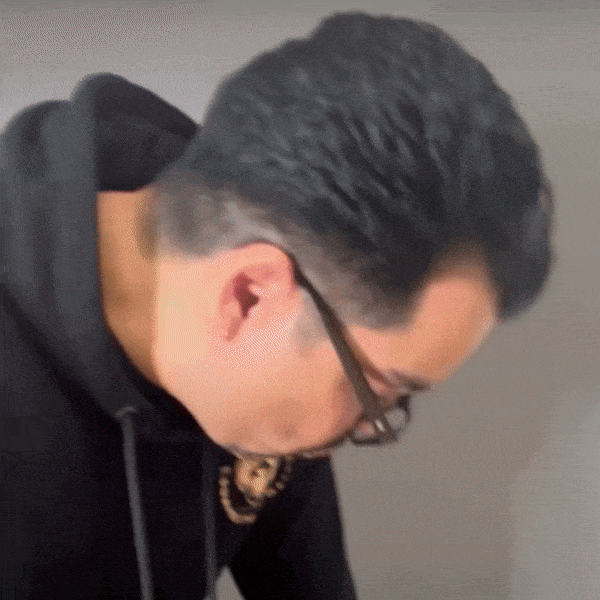

Who We Are?
As parents, we want to ensure our children’s safety and stay connected, but cell phones aren't always suitable for young kids. Two parents and entrepreneurs founded TickTalk to solve this issue. Our team of data experts, software developers, and hardware enthusiasts shares the vision of keeping kids connected and safe.
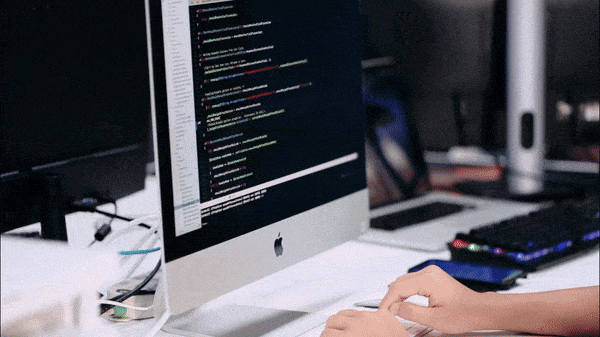
Leading With Tech
With eight years of expertise, we've advanced our smartwatches to industry-leading levels in signal capabilities and battery life, offering over 100 hours of standby time and signal reception comparable to smartphones. Our May 2024 Parent App update makes it easier than ever to use and manage. Learning from early product challenges, we've conducted over 200 rigorous tests to ensure our watches can withstand the active lifestyles of children. As we continue to innovate, TickTalk is committed to being a reliable and trusted member of your family, keeping you safely connected.

Our Mission
At TickTalk, we empower families with safe, reliable communication tools that keep everyone joyfully connected. Our smartwatches foster a healthy tech balance and strengthen real-life connections. We're proud of our journey and thrilled to share our innovations with you. Welcome to the future of connecting!
Timeline

TickTalk1
Birth Of Innovation
Launched in 2016. Based on 2G GSM technology.

TickTalk2
First Upgrade
Launched in 2017. Optimized firmware and app from the first generation.

TickTalk3
Entering 4G Era
Launched in 2018. Based on 4G LTE technology. Added camera, group chat, and picture transmission in chat.

TickTalk4
Major Advancements
Launched in 2020. Updated firmware, added animated greeting cards, extended battery life, and dual cameras. First kids smartwatch with iHeartRadio Family App for music and podcasts.

TickTalk5
Perfecting Excellence
Launched in 2024. Completely overhauled firmware for a safer, smaller, smarter, and stronger device. Enhanced waterproofing, a more intuitive interface, advanced safety alerts, and superior parental controls.


