TickTalk 4 allows you to add up to 53 parent-approved contacts to keep your child connected with the people who matter most. If you have any relatives or friends who don't live near you, don't worry! Adding long-distance or out-of-state contacts is easy and quick!
Adding long distance contacts for voice calling
(*Do not need to download the TickTalk App)
You can add Phone Book contacts by going into your TickTalk App, selecting Contacts on the bottom left of your main screen, and entering the name and phone number of your contact. These will appear on your child's Phone Book on their watch for only voice calling.
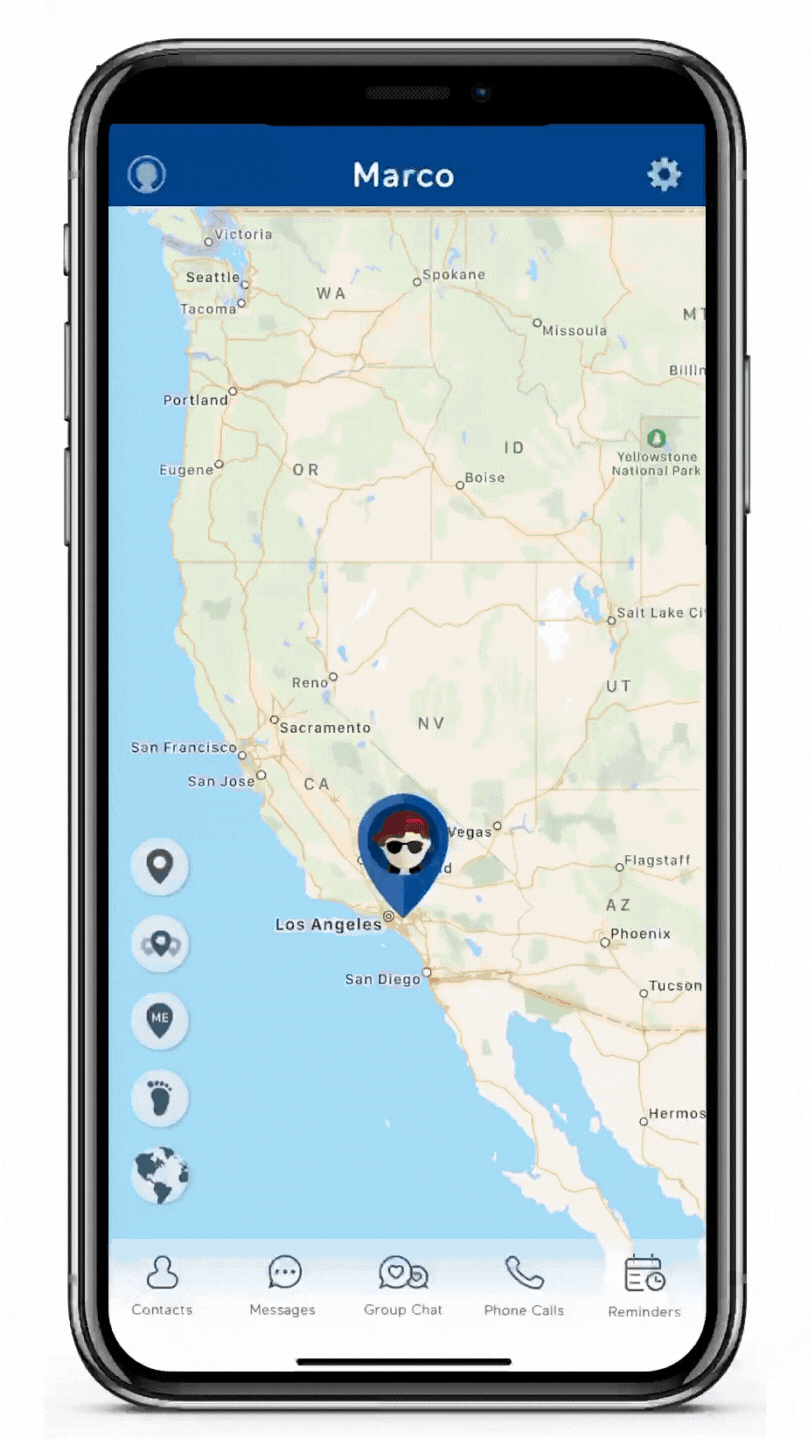
Adding long distance contacts for calling, video calling & messaging
(*Must download the TickTalk App)
Any contacts who want to not only use voice calling, but also messaging and video calling, they will need to download the TickTalk App from the Apple or Google Play Store and request permission to add your child. This is because we use secure, end-to-end encryption to make sure no unknown numbers or unapproved contacts are contacting your child.
To add your child, your contact will need to have your child's TTID number, which can be found in your child's watch Settings > Pair. After downloading the TickTalk App and setting up an account, they'll automatically be prompted to Add Another TickTalk or if they've already paired to another TickTalk watch, they can select the contact icon in the upper left hand corner, select Add Another TickTalk, and select Pair with TTID Number to manually enter your child's TTID number.
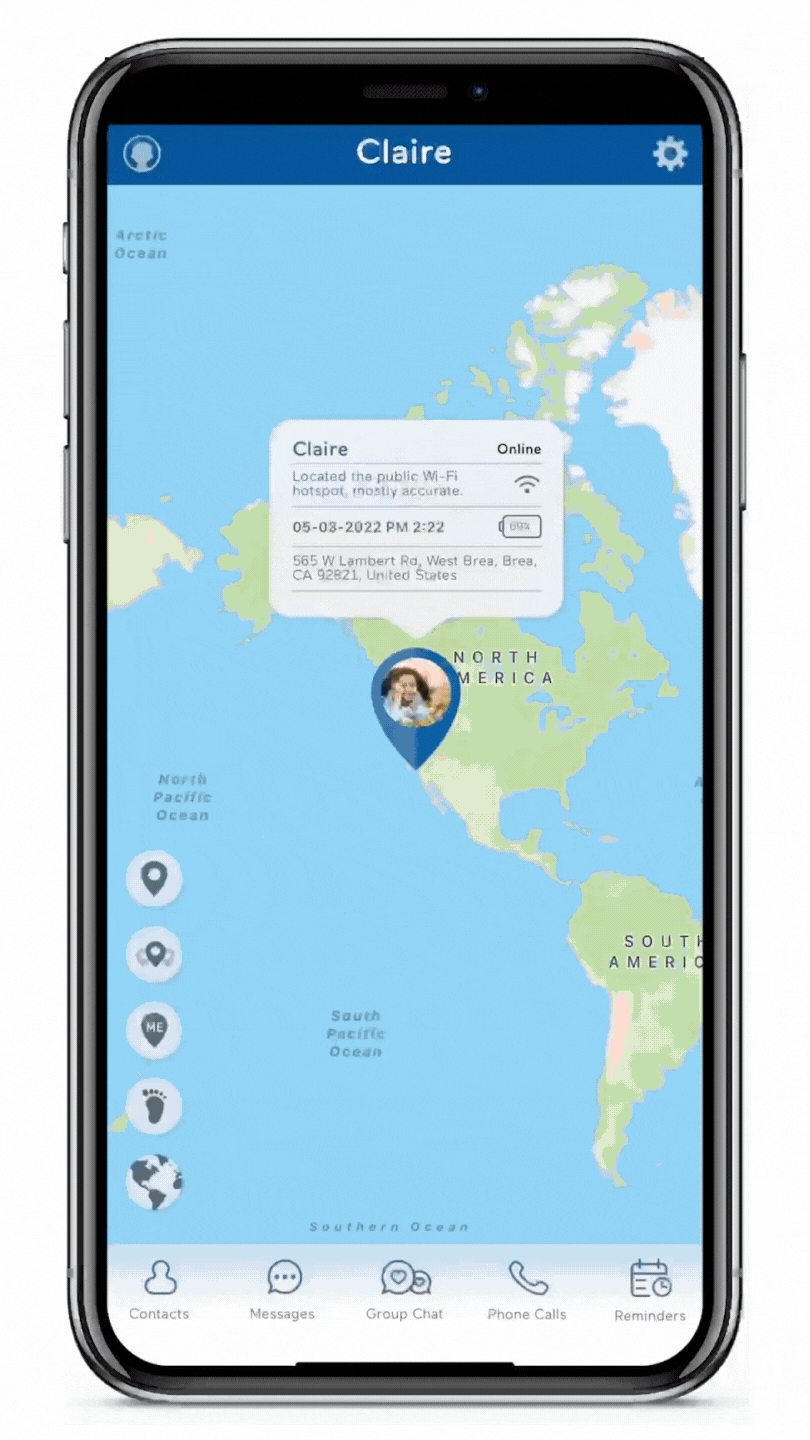
Once you've approved the contact request, you'll be prompted to set their access level. Give them Full Access to have the same exact access as you including location tracking, Remote Answer, adding contacts, and editing settings (great for parents, caregivers, or other guardians who need to have access to your child's location) or Limited Access to only be able to use voice calls, video calls, messaging, and send Greeting Cards (best for friends, teammates, or anyone you'd like your child to be able to contact, but not necessarily see their location).
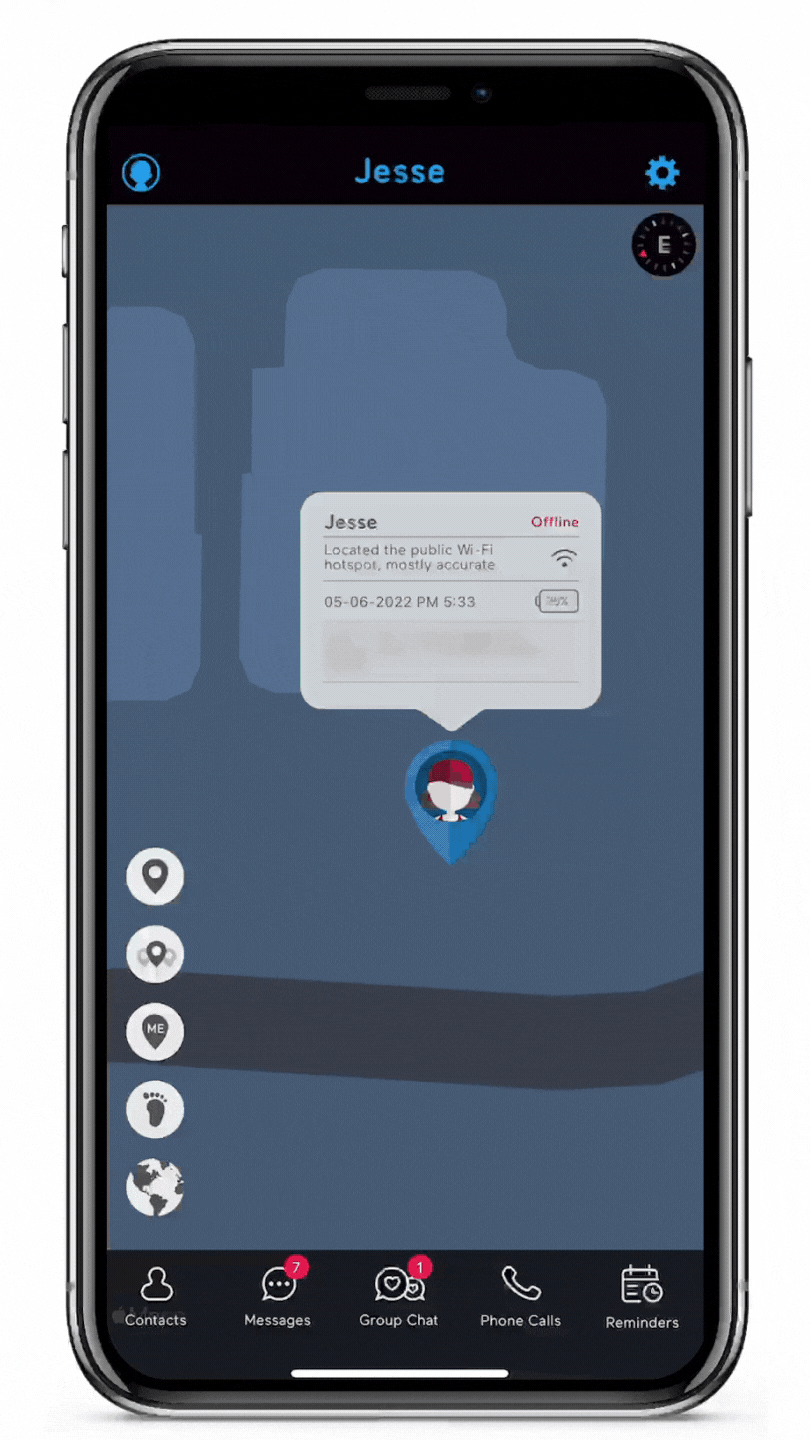
Adding long distance friends or family members who also own TickTalk smartwatches with Add Friends
If your child has a friend or family member who also has a TickTalk smartwatch, they can easily add them and you’ll receive a notification to keep you in the loop. Add Friends is automatically disabled in our factory settings to give you a locked device, but you can turn on in your TickTalk App > Settings > Add Friends to allow your child to add other TickTalk users. If enabled, your child can add friends using Radar Scanning or by manually entering another TickTalk user's TTID number:
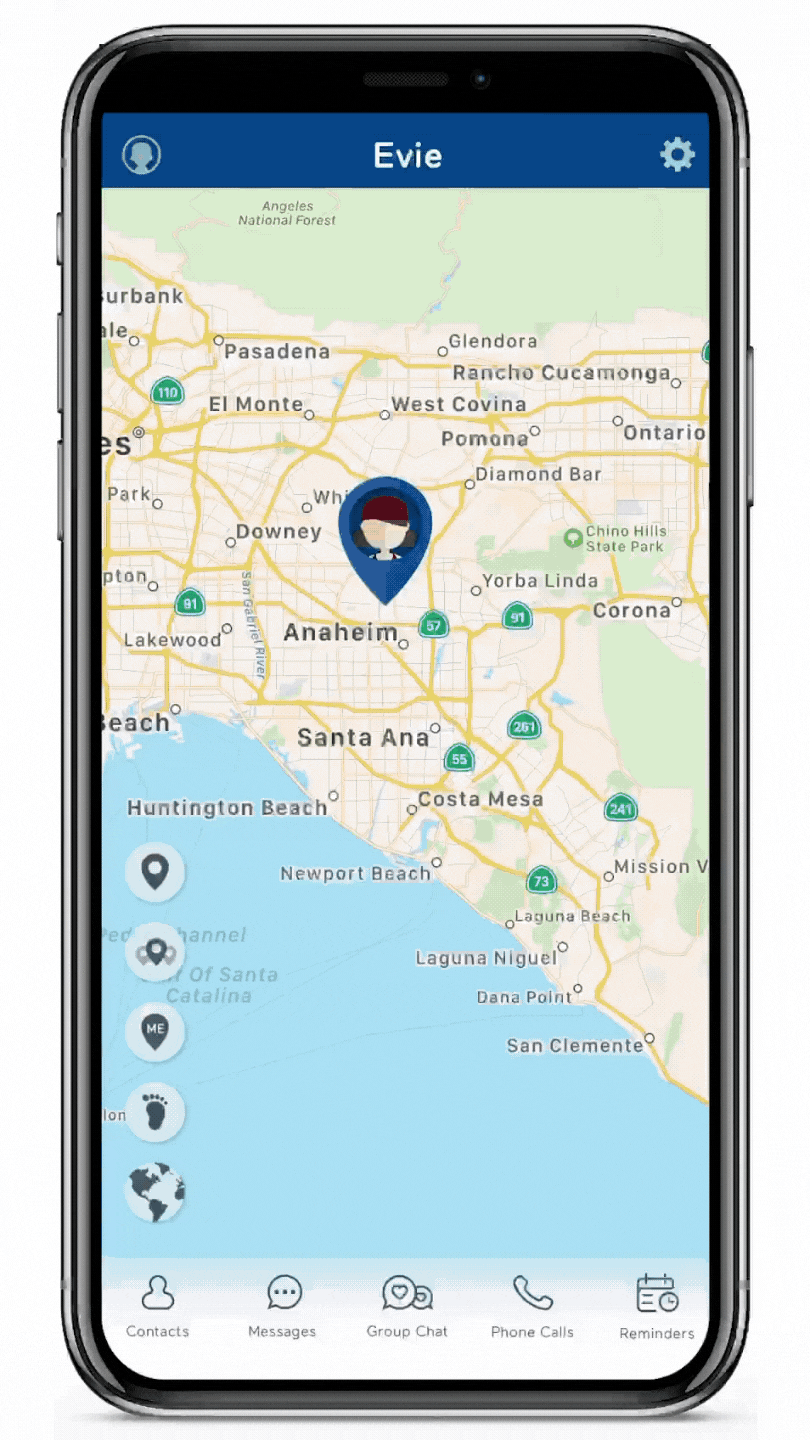
Select the Add Friends icon on the watch interface, select Input TTID #, and enter the friend’s watch TTID number (which can be found in their watch Settings > Pair). You’ll receive a notification in your TickTalk app to alert you of the friend addition to keep you in the loop.



Share:
Sending Messages from your TickTalk 4 Smartwatch
TickTalk 5: IP67 Water Resistant