In almost all replacement cases, we will automatically transfer your IMEI to your new watch. Once you receive your replacement and put it online by using data or Wi-Fi, your contacts and settings will automatically sync.
You’ll only need to manually swap your IMEI paired with your App if:
- You requested a replacement from Amazon
- You paid the refundable replacement fee to expedite the shipping of a replacement watch
- You do not know your watch IMEI number
- Your TickTalk was lost or stolen
If you meet the above criteria, as soon as you get your replacement TickTalk, please follow steps below to delete your old watch’s IMEI # in the App and add your new watch.
- Login to the App, click the top left PROFILE ICON, choose the old watch’s IMEI # to go back to the main screen.
- Click the top right GEAR icon to go to SETTINGS – APPROVED APP USERS, click UNBOUND.
- The App will sign you out automatically, then you can sign back in to pair the App to the replacement watch.
- After you login to the App, remember to click the PROFILE ICON and click EDIT next to your new watch’s IMEI number to input your child’s information. Please input your child’s info before you set up the CONTACTS.
- Please be sure to keep your monthly cellular plan active or your watch will not work. If you’re using a TickTalk Wireless SIM, please go to TickTalk Wireless and sign in with your email address and password to view your account status.


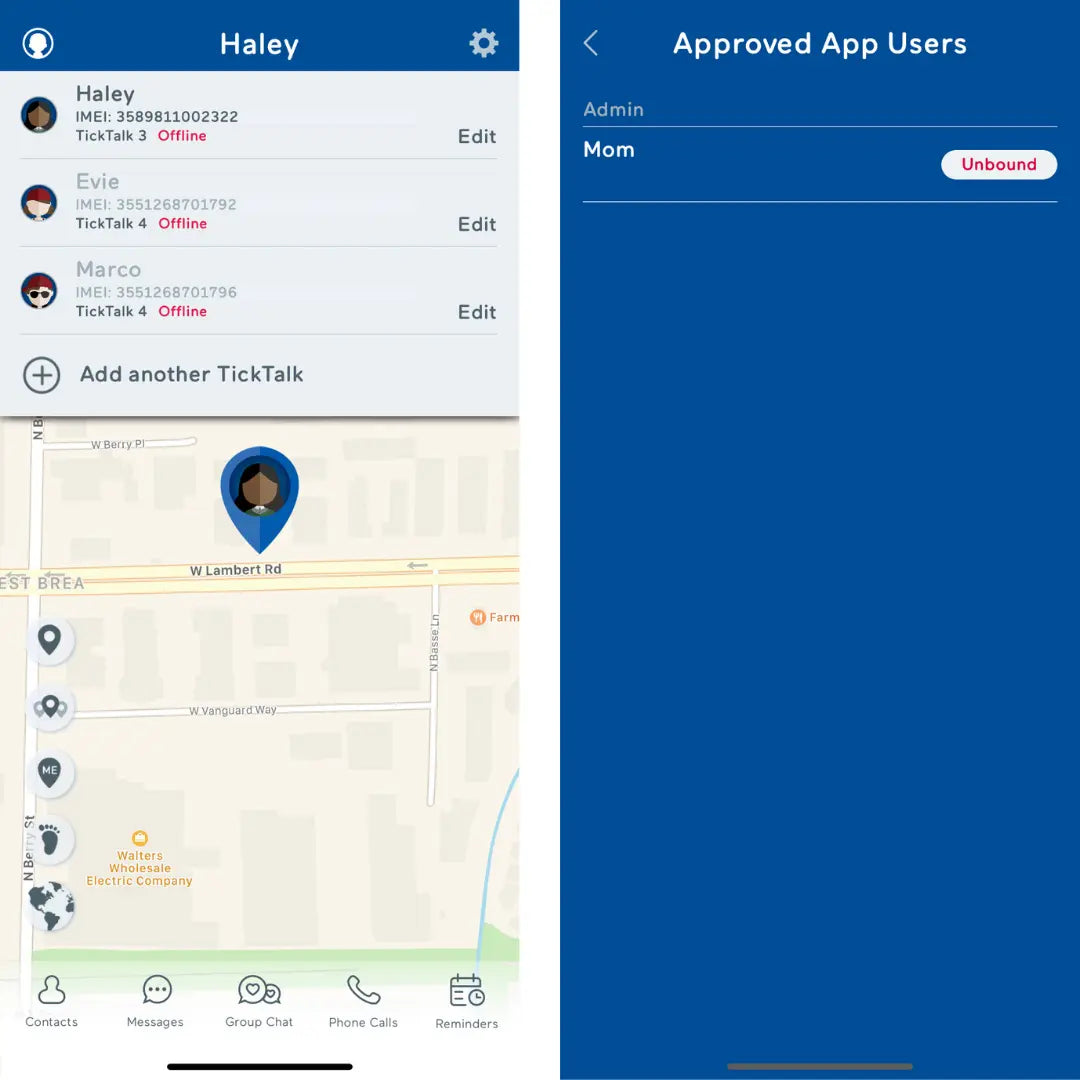
Share:
Good News TickTalk Fans!
TickTalk 3: Great Price for Peace of Mind