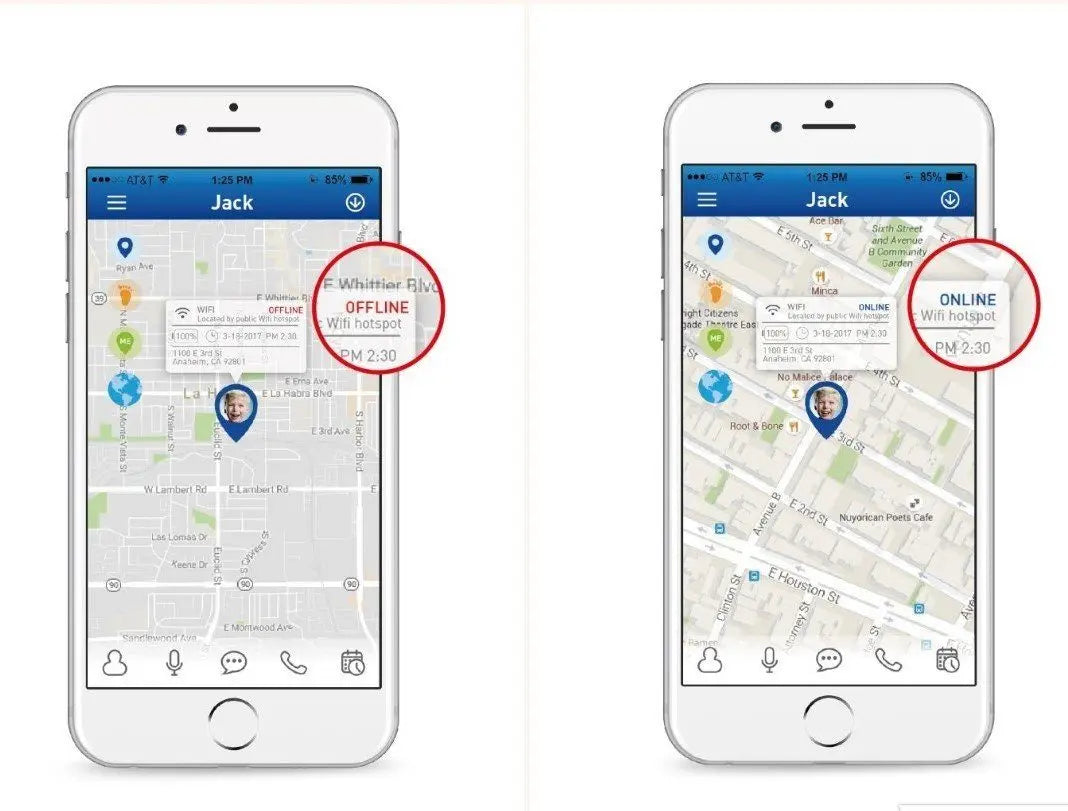Blog
How do I add an App User or contact for messaging and video calling?
How To Solve Phone Number Not Syncing To TickTalk 4
Saving international phone numbers from your TickTalk App for voice calling
Adding parent-approved contacts on your child's TickTalk 4 using the TickTalk App
How do I use Activity Tracking and the Step Championship on my TickTalk 4?
How do I use Selfie and Snapshot 5MP Photo & Video Cameras on my TickTalk 4?
How do I use the Secure Messaging Center on my TickTalk 4?
What are the main differences between TickTalk 3 and TickTalk 4?
Why Won't My TickTalk Sync With the Changes On My App?