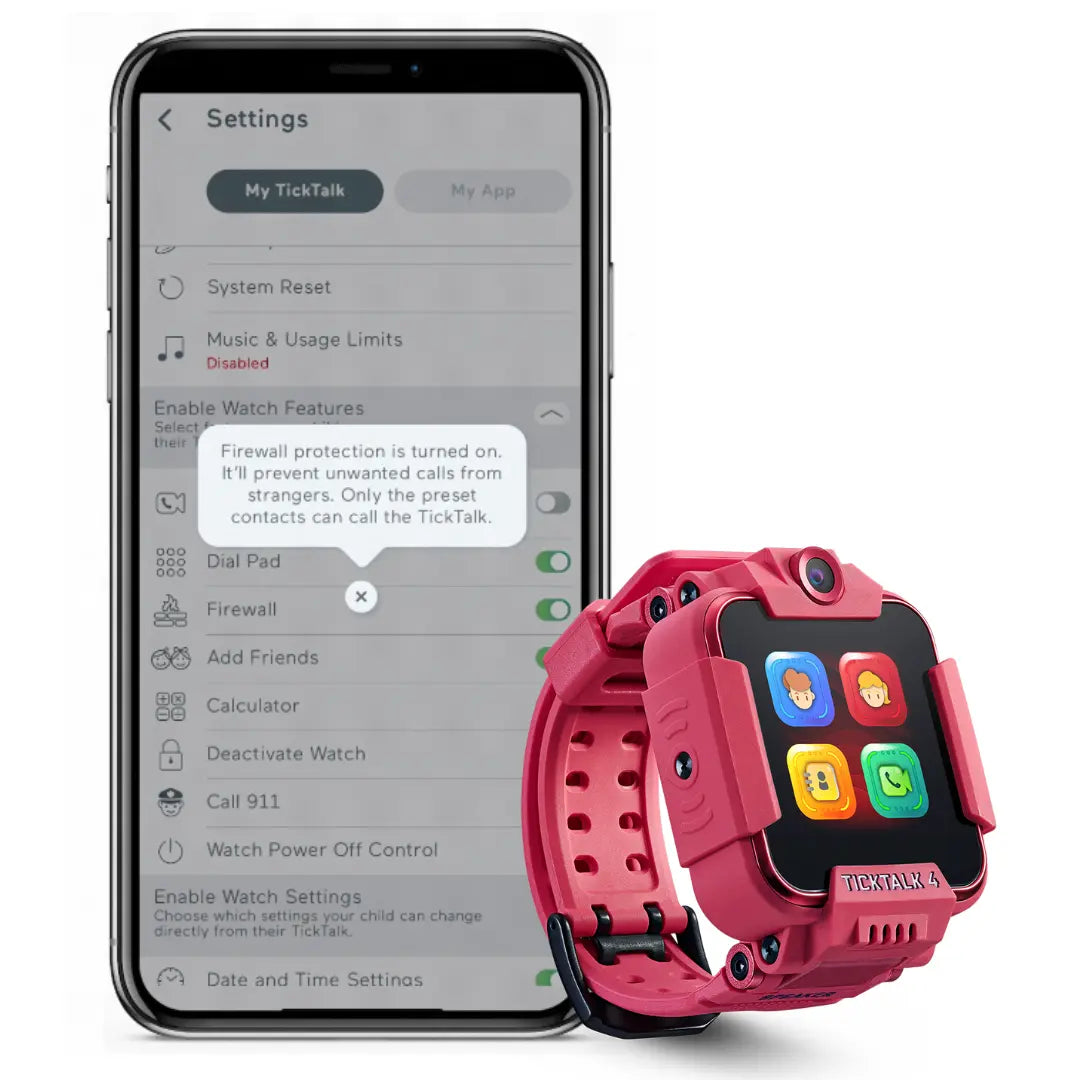Blog
How do I use Radar Scanning and Add Friends on my TickTalk 4?
Clearing Your TickTalk App Cache
Why is my watch location inaccurate or wrong?
How To Solve Voice Recording Issues
How To Remove An Old TickTalk From The TickTalk App
Setting up an APN (International Customers) for your TickTalk Smartwatch
How To Adjust Call Volume On Your TickTalk
How To Solve Touch Screen Responsiveness
How to enable the Firewall on your TickTalk 4